Anyia Art Exhibition
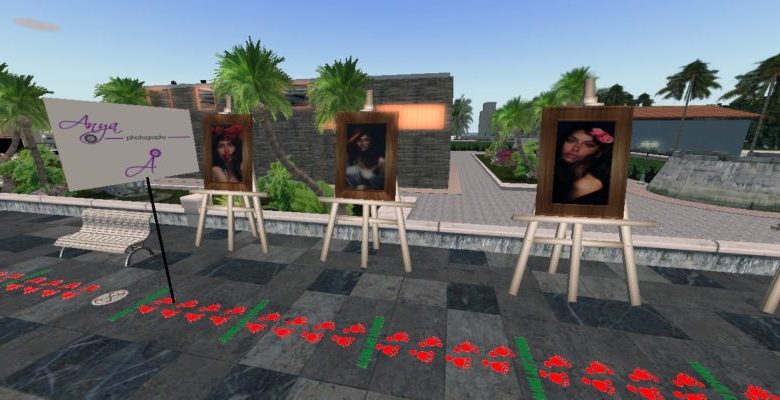
Taxi: Terrace
Biography of: Anyia Resident
My name is Anyia I entered for the first time in second life in 2012.
Photography is a passion that has always accompanied me both in real and in the virtual world of second life I realized that through the photos even if I could give virtual life is soul..ad avatar … I like to go around and capture images mine is a diary of my wandering for second life, catching the aspects in my opinion more suggestive of this second life
Exhibitions in Second Life
2017 – Exhibition at “Blue Lagoon, Village of Borgo Eracle”
2017 – Permanent exhibition in the land “Comune di Borgo Marinaro”
https://www.flickr.com/people/149192993@N08
Biografia di: Anyia Resident
Il mio nome è Anyia sono entrata per la prima volta in second life nel 2012.
La fotografia è una passione che mi accompagna da sempre sia in reale che nel mondo virtuale di second life mi sono accorta che attraverso le foto anche se virtuali potevo dare vita è anima..ad avatar… mi piace andare in giro e catturare immagini il mio è un diaro del mio girovagare per second life cogliendo gli aspetti a mio parere piu suggestivi di questa seconda vita
Esposizioni in Second Life
2017 – Esposizione a “Laguna blu, Frazione di Borgo Eracle”
2017 – Esposizione permanente nella land “Comune di Borgo Marinaro”





